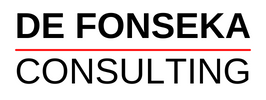‘A pictures is worth a thousand words,’ as the old adage goes. And this is hardly surprising when you consider that we humans are essentially visual creatures. 90% of the information that comes into our brains is visual. We process images 60,000 times faster than text. Approximately 65% of us are ‘visual learners.’ And visual aids used in teaching are said to improve learning by up to a whopping 400%! (source)
So yeah, pictures matter, and we definitely should be using them in our online content.
But it’s not always easy to find the right image for a project. And sometimes, even if you find the right image, it needs editing and changing in some way and the tools for doing these things are often expensive and hard to use.
And sometimes, no existing image will do and you have to create your own.
So what do you do? These are exactly the sorts of issues I’ve faced in the past and so this post is all about finding and editing images for your online projects, or even creating them, where necessary.
And all the resources discussed below are free to use. So let’s get started!
Where to Find Free Images
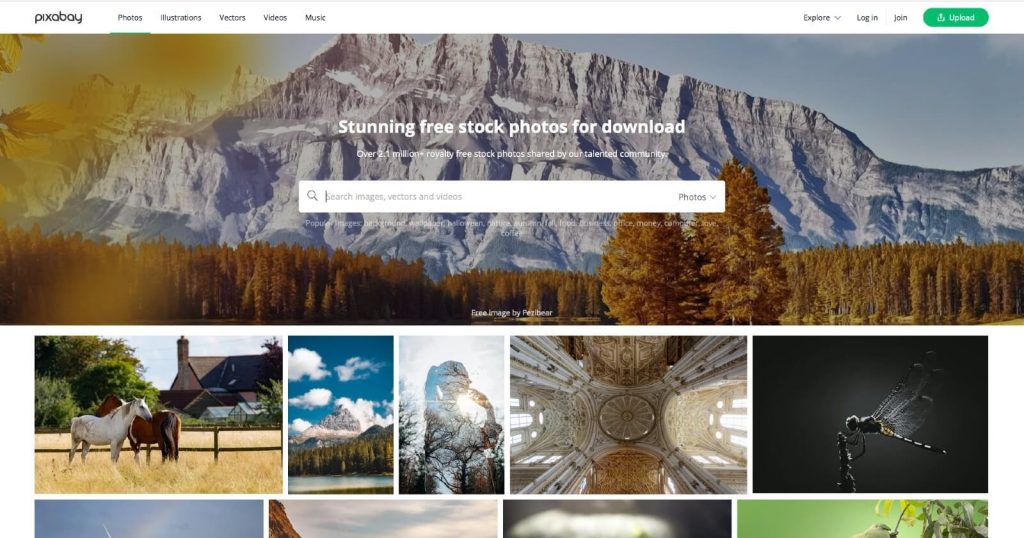
When I say ‘free’ I mean ‘free to use as you please’ (No royalties or other fees to pay and no attribution required.)
These are my favourite websites for getting free images, and they’re ranked according to my preference:
Pixabay
This is my ‘go to’ and by far, my favourite. They have everything ranging from photographs (with each in a variety of sizes), to vector graphics, illustrations, audio and even short video clips!
I like Pixabay so much that I even uploaded a couple of my own pictures, to add to their collection. The image at the very top of this post is one of them.
So next time you need images for a project, head over to Pixabay.com.
Unsplash
This is the site I go to when I want big, beautiful images in high resolution. They offer a large collection of images and the site is laid out in a way that is both fun and easy to use, with a list of keywords or categories, in addition to the usual search bar.
Visit Unsplash.com to see their awesome collection.
Pexels
This site offers both images and short video clips. Like Pixabay, Pexels offers individual photographs in a variety of sizes. Pexels also offers a large number of ‘tall’ images (images in the vertical orientation).
I’ve only listed them as my third preference because I’ve grown so accustomed to visiting the other two, first. There is also some duplication between these sites, so you’ll see some images here that you’ve already seen before. But it’s still a helpful resource and very easy to use, so I am happy to recommend them.
You can visit them at Pexels.com.
With all three sites, you can create a free account, so you can keep track of favourites and downloads etc. These sites also offer ways for you to support the photographers and artists, with comments, donations and more.
Bonus
If you wanted even more recommendations for sites offering free images, you’ll like this post from Foleon.
And if you’re ever unable to find what you want on those sites, try searching the image library at Wikimedia Commons. But be warned that the site is not very user-friendly, and the licences for most photographs require that you give credit to the photographer.
How to Edit Your Images
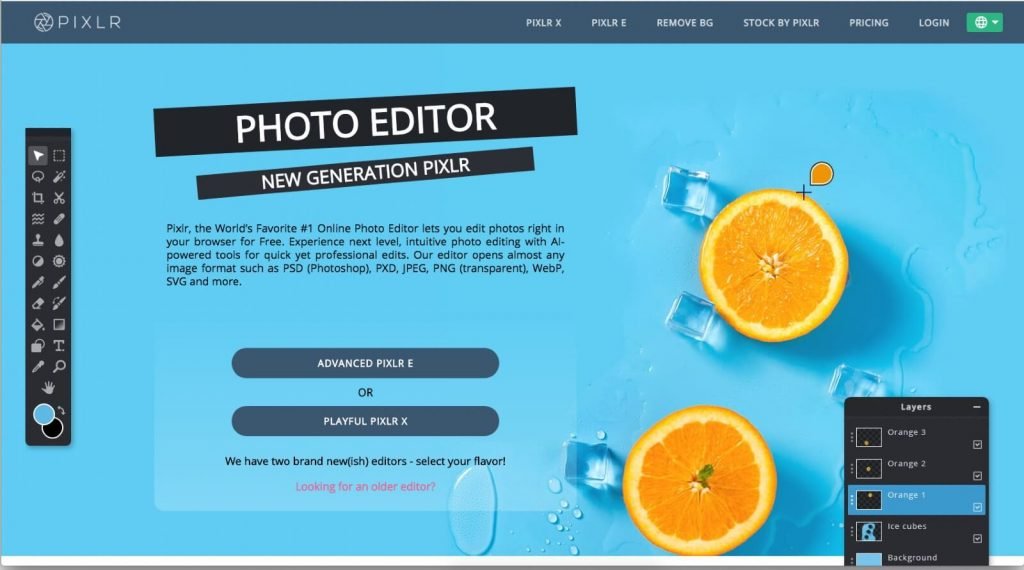
So you found the right image, but you need to edit it, to suit your purpose. Now what?
Having a photo-editing tool like Adobe Photoshop can come in handy at a time like this. But these tools come with a hefty price tag (which might be hard to justify) and it may be that you only ever need to use it a couple of times. Then what?
You could use an open-source alternative like GIMP. But you then have the hassle of downloading it, and learning how to use it (and it’s not that easy to use).
Fear not! The following resources might be just what you need to work around this issue.
Your Smartphone
If you have a smartphone, it’s most likely that it comes with a built-in photo editor tool. And chances are, you already know how to use it!
I’ve got an ancient iPhone 5C and I’ve used the Photo app to improve the lighting in my images on quite a few occasions. You can also adjust colour levels, add filters and do a lot more. So consider this option, the next time you want to edit a photo and need a tool that’s free and easy to use.
Pixlr
Pixlr offers a complete online photo-editing tool, that looks a lot like Adobe Photoshop Elements, and provides much of the same functionality. They call this their ‘Advanced’ version.
They also offer a ‘Playful’ version that is more fun and less intimidating. Both have standard functions like ‘crop’, filters, the ability to make adjustments to light and colour levels etc. Both versions also allow you to convert images into different file types (such as PNG to JPG and vice versa etc.).
I’ve used the ‘Playful’ version a couple of times and found it very straightforward to use. So, I’d recommend this tool, even to someone who is a beginner.
You can access both versions of Pixlr from their Home page at Pixlr.com.
Skitch
This is a cool little app that you can download to your Mac computer or iPhone/iPad (Sorry, Windows and Linux peeps!).
You can use it to mark, highlight, annotate and crop images. It opens a lot quicker than Photoshop on my computer, so I find myself using it as a substitute whenever I want to just crop an image in a hurry.
Try Skitch just once and you’ll fall in love with it! Download it here.
Tiny PNG
If you read my post about making your website load faster, then you already know about this awesome online tool. It can compress images and reduce their size by about 40% on average.
So the next time you want to compress an image without sacrificing its quality, head over to Tiny PNG!
How to Create Graphics and Custom Images
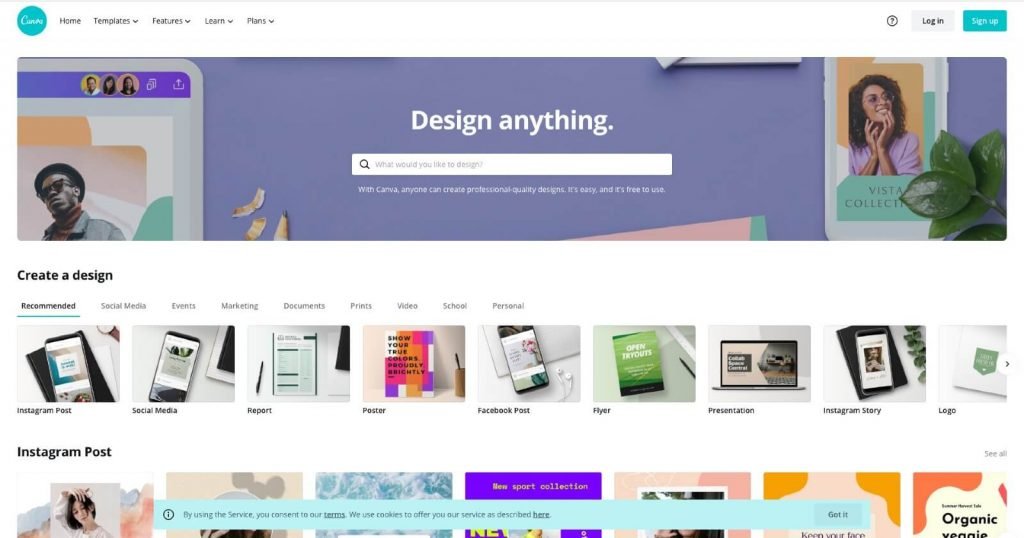
We’ve nearly reached the end of this long post, so well done for sticking with it this far!
Now you can often use one or a combination of the above tools to accomplish most tasks. But this post just wouldn’t be complete if I didn’t share my favourite tool with you!
It’s so much fun and so easy to use, and so very versatile to boot! And that tool is … cue the drumroll: Canva!
Canva
It would be a massive understatement to say that Canva has changed my life! But I’ll say it anyway.
Life before Canva was difficult and fraught with frustration: go to one site and find a photo; edit said photo in Photoshop; then try to make a cool graphic using the edited photo within Photoshop; and, contemplate suicide. That was me, back then.
And now, life after Canva: sip coffee; log in; start a new project; look through their library of free images (they seem to have most, if not all of Pixabay, in there, plus thousands of premium images that are just £1 to buy) for the right one; sip more coffee; add beautiful borders, frames, filters, icons and other graphical elements; download the completed file as a JPG, PNG or PDF; sign and feel thankful about life.
So yeah, you seriously HAVE to start using Canva today.
They offer a free version, which is what I have been using most of the time. They also have a ‘Pro’ version that I sometimes use . You can even upgrade for a month for £10.99 (billed monthly) and then go back to the free version when the month runs out.
Although, the Pro version is well worth the money, the free version is more than enough for most people’s needs. So go and check out Canva right now!
But before you go: if you use this ‘refer a friend‘ link, we’ll both earn Canva credits and be able to get cool Pro features for free. So please consider using the link. Here it is again: Canva.com.
Well, that’s a wrap for this post, and well done you, for making it all the way to the end!
I hope you found it helpful and if so, please share it with anyone else who might benefit from it. Thank you!
Please leave a comment or get in touch if you need help with anything discussed within the post.